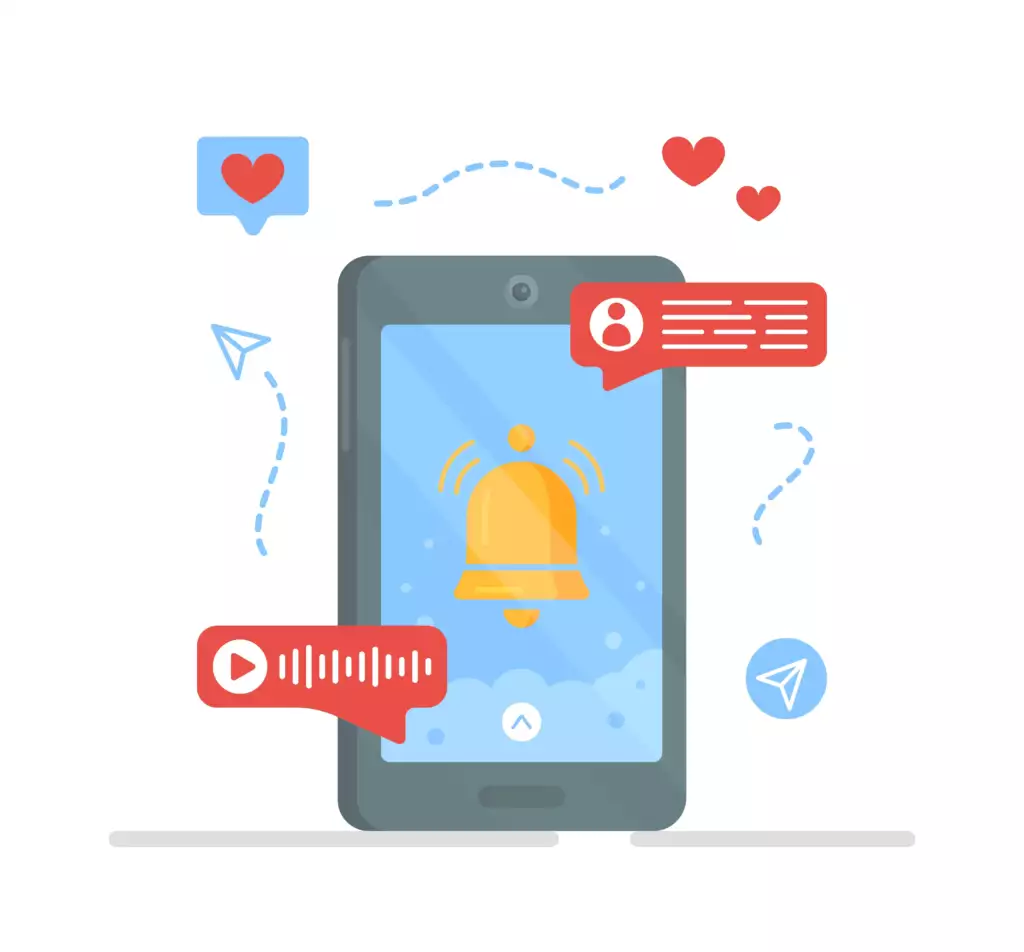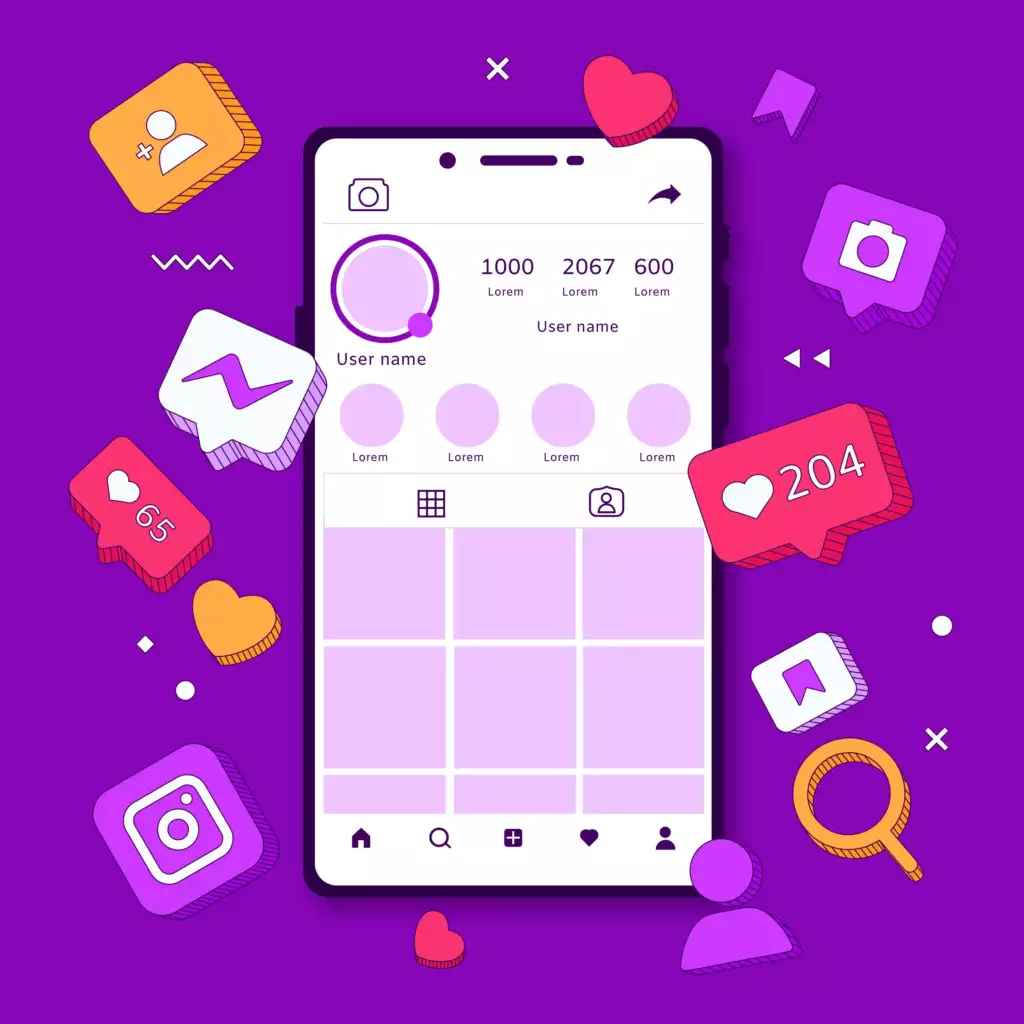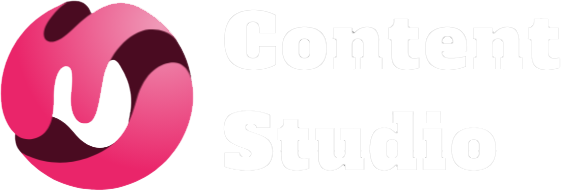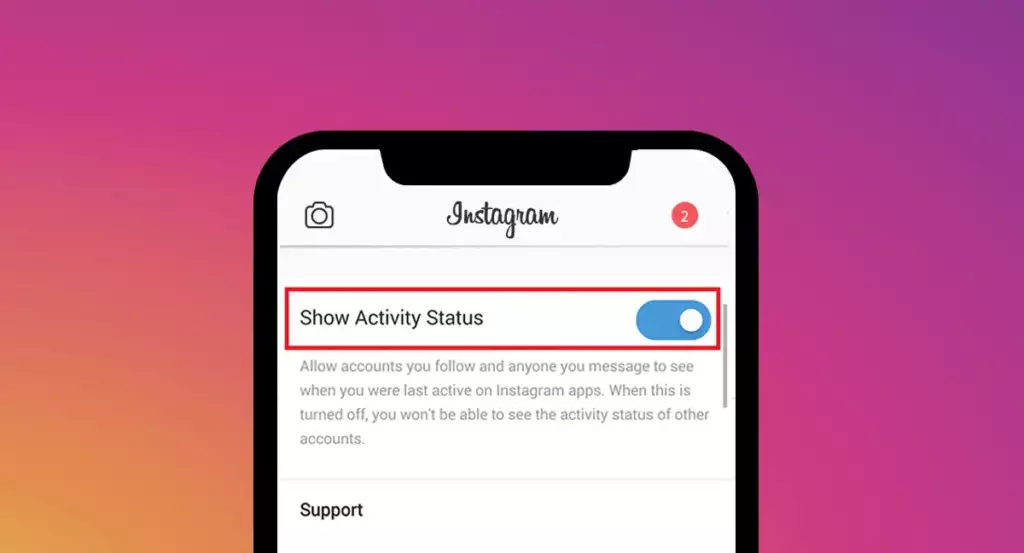
How to Appear Offline On Instagram Using Easy Steps?
In today’s digital age, social media platforms like Instagram have become a fundamental part of our daily lives. Whether you’re catching up with friends, browsing your favorite content, or engaging with followers, Instagram provides a space where people connect globally. However, this constant connectivity can also be overwhelming for many users. It’s common to feel pressured by the need to stay online and respond to messages, comments, or notifications immediately.
That’s where learning how to appear offline on Instagram comes into play. With millions of users constantly engaging on the platform, it’s not surprising that some individuals want to browse quietly without others knowing when they’re online. Fortunately, Instagram offers several tools that allow you to manage your visibility and maintain some level of privacy, whether temporarily or for an extended period.
To appear offline on Instagram, you can disable your activity status, manage your direct message notifications, or temporarily deactivate your account. Understanding how to appear offline on Instagram involves turning off your activity status to hide when you’re online or last active. Additionally, adjusting notification settings helps you control alerts, while temporarily deactivating your account removes your profile from view entirely. Use these methods to maintain privacy and reduce digital stress.
In this guide, we’ll explore step-by-step methods for how to appear offline on Instagram, offering practical advice on maintaining your online privacy without missing out on the Instagram experience.
Understanding Instagram's Online Status Feature
To begin, it’s essential to understand how to appear offline on Instagram and how Instagram tracks and displays your online status to other users. Instagram’s online status feature works similarly to those on many other social media platforms, such as Facebook Messenger or WhatsApp. It provides real-time information about when users are active on the app, making it easier for followers or contacts to engage with one another.
When you’re online, Instagram shows your activity status with a green dot next to your profile picture. Additionally, a “Last Active” timestamp appears in Direct Messages (DMs), indicating when you were last active on the platform. This feature allows followers or people you’ve had conversations with to see when you’re online and available to chat.
However, while this visibility might seem convenient for those looking to interact in real time, it also raises privacy concerns for many users who want to know how to appear offline on Instagram without constantly engaging in conversations. This is especially true if you’re trying to manage multiple social interactions or take a break from the constant flow of messages and notifications.
Interestingly, a study conducted by the American Psychological Association found that 42% of social media users report feeling anxious or stressed by the pressure to be available online at all times. This figure highlights how important it is for platforms like Instagram to offer users privacy options. To combat this issue, Instagram provides several tools to manage how to appear offline on Instagram and control your visibility, ensuring that you can enjoy the app at your own pace without the constant pressure to respond or interact.
Step 1: Disable Activity Status
One of the most effective ways to appear offline on Instagram is by disabling your activity status. When your activity status is on, other users who follow you or those you’ve interacted with via DMs can see when you’re currently online or when you were last active. This can be beneficial if you’re looking to engage with others in real time, but it can also feel intrusive if you’d rather maintain your privacy.
Here’s how to disable your activity status:
- Open Instagram: Launch the Instagram app on your smartphone and log in to your account if you haven’t already.
- Navigate to Your Profile: Tap on your profile icon, located at the bottom right of your screen.
- Access Settings: In the upper-right corner of your profile page, you will see three horizontal lines (also called the hamburger menu). Tap this, then select “Settings” from the dropdown menu.
- Choose Privacy Settings: Within the settings menu, tap on the “Privacy” option, which will direct you to your privacy controls.
- Adjust Activity Status: Scroll down until you see the “Activity Status” section. Tap on it, and you’ll see a toggle that allows you to enable or disable the visibility of your activity status.
- Turn Off Activity Status: Simply switch the toggle to the “Off” position to hide your activity status from others.
This setting works across both Android and iOS devices, and once you’ve disabled it, other users will no longer be able to see when you were last active or if you’re currently online. It’s a crucial step in understanding how to appear offline on Instagram and can help maintain your privacy. It’s worth noting, though, that when you turn off your activity status, you also lose the ability to see others’ activity status. This means that even if your friends or followers are online, you won’t be able to tell when they are active either.
Disabling your activity status provides a significant level of privacy, allowing you to explore how to appear offline on Instagram without the pressure of engaging with others. This feature is particularly useful for those who want to take a break from real-time interactions while still enjoying the platform.
Step 2: Manage Direct Message Settings
While disabling your activity status helps you appear offline to the general public on Instagram, it’s not the only method you should consider. Instagram’s Direct Messages (DMs) are another way users can gauge your activity. Even with your activity status turned off, individuals you’ve had conversations with in the past can still send messages, which may trigger notifications or prompt you to engage with the app.
Managing your direct messages settings can further enhance your privacy when learning how to appear offline on Instagram. By adjusting how and when you’re notified about new messages, you can maintain a sense of control over your interactions, only engaging with the app on your own terms.
Here’s how to manage your DM settings:
- Open the Instagram App: Launch the app on your smartphone or tablet and navigate to your profile page.
- Access Settings: Tap on the three horizontal lines in the top right corner of your profile and select “Settings” from the menu.
- Go to Notifications: In the settings menu, locate and tap on the “Notifications” option.
- Direct Messages Settings: Within the notifications section, find “Direct Messages” and tap on it. Here, you’ll be able to adjust the types of DM notifications you receive.
- Customize Notifications: You can choose to receive notifications for message requests, group messages, or even turn off notifications for DMs entirely if you want to avoid being notified when someone sends you a message.
By controlling when and how you’re notified about DMs, you reduce the likelihood of feeling compelled to check the app and engage with messages immediately. This approach is essential for those looking into how to appear offline on Instagram, allowing you to enjoy your Instagram feed and stories without constant interruptions.
Additionally, Instagram allows you to organize your DMs by categorizing them into “Primary” and “General” folders. Messages in the “Primary” folder will send you notifications, while those in the “General” folder will not. This organization system is another effective strategy for managing how to appear offline on Instagram, as it allows you to prioritize messages and decide which ones you want to respond to right away and which can wait until later.
Step 3: Adjust Notifications
Notifications are one of the primary drivers of online engagement. Every time you receive a like, comment, DM, or other forms of interaction on Instagram, a notification is sent to your device, prompting you to check the app. While these notifications can be helpful, they can also be overwhelming and contribute to the feeling of always needing to be online.
By adjusting your notification settings, you can regain control of your Instagram experience and reduce the pressure to engage with the app in real time. Here’s how to customize your notifications:
- Open Instagram: Access the app on your mobile device and navigate to your profile.
- Access Settings: Tap the three horizontal lines in the upper-right corner of your profile and select “Settings.”
- Find Notifications: In the settings menu, tap on “Notifications” to view your options.
- Adjust Notification Preferences: Here, you can manage notifications for a variety of activities, including likes, comments, new followers, messages, Instagram Live events, and more. You can choose to turn off notifications entirely for certain activities, or you can customize them based on your preferences.
For example, if you’re more interested in receiving notifications for direct messages but not for likes or comments, you can adjust the settings accordingly. Understanding how to appear offline on Instagram can be achieved by curating your notification settings to suit your preferences. Alternatively, if you prefer not to be notified about new followers or story mentions, you can disable those notifications.
By customizing your notifications, you reduce the number of real-time alerts, which in turn helps you better manage how to appear offline on Instagram without being tempted to check the app frequently. This method is especially useful for users who want to maintain privacy but still stay updated on certain activities.
Moreover, muting specific notifications can help you create a more peaceful experience on Instagram, allowing you to browse at your own pace without the distraction of constant alerts.
Step 4: Utilize Instagram’s ‘Restrict’ Feature
Instagram offers various tools to help users control their interactions with others on the platform. One such tool is the ‘Restrict’ feature, which is particularly useful if you want to limit your interactions with specific users without unfollowing or blocking them outright.
When you restrict someone on Instagram, their interactions with you become limited in several ways:
- Messages from Restricted Users: Any direct messages they send will be moved to your message requests folder, meaning you won’t be alerted by a notification. Additionally, the restricted user won’t be able to see when you’re online or if you’ve read their message.
- Comments from Restricted Users: Any comments they leave on your posts will only be visible to them. You can choose to view or approve their comments if you want them to be visible to others.
- Limited Visibility: Restricted users will not be able to see when you’re active on Instagram, allowing you to browse the app privately.
Here’s how to restrict someone on Instagram:
- Go to Their Profile: Navigate to the profile of the person you want to restrict.
- Tap the Three Dots: In the upper-right corner of their profile, tap the three dots to access additional options.
- Select ‘Restrict’: From the dropdown menu, select the “Restrict” option. This will apply the restrictions mentioned above to that user.
The restrict feature is ideal for situations where you want to maintain a connection with someone but prefer to limit your interactions. It’s a subtle way of creating boundaries on the platform without escalating to more drastic measures like blocking or unfollowing.
Step 5: Temporarily Deactivate Your Account
If you’re looking for a more extreme way to understand how to appear offline on Instagram or take a break from the platform altogether, temporarily deactivating your account might be the best option. This method removes your profile from the platform entirely, meaning no one will be able to see your profile, posts, or messages until you reactivate it.
Deactivating your account is a great option for users who want to take a digital detox without deleting their account permanently. Here’s how to appear offline on Instagram by deactivating your account:
- Log In via Web Browser: Instagram’s temporary deactivation feature is only available through a web browser. Log in to your account on Instagram.com using your preferred browser.
- Go to Profile Settings: Once logged in, navigate to your profile and click on the “Edit Profile” button.
- Choose Temporarily Deactivate Account: Scroll down to the bottom of the page, where you’ll find the option to “Temporarily deactivate my account.” Click on this option.
- Confirm Deactivation: Instagram will ask you to provide a reason for deactivating your account. After selecting a reason, enter your password, and click the “Temporarily Deactivate Account” button to confirm.
Once your account is deactivated, your profile and content will no longer be visible to others. When you’re ready to return to Instagram, you can simply log back in with your credentials, and your account will be reactivated with all your posts and interactions intact.
This approach is a powerful method for those wanting to explore how to appear offline on Instagram and manage their digital well-being effectively, allowing a complete break from the platform when needed.
Conclusion
In today’s hyper-connected world, understanding how to appear offline on Instagram is invaluable for maintaining your privacy, reducing digital stress, and taking control of your online experience. Whether you choose to disable your activity status, manage your notifications, or even temporarily deactivate your account, Instagram provides multiple ways to ensure that you can enjoy the platform on your own terms.
By taking advantage of these privacy tools, you can explore how to appear offline on Instagram, browse, share, and engage with content without the constant pressure of real-time interaction. So the next time you feel overwhelmed by the app, remember that it’s okay to take a step back and appear offline. Your Instagram experience should be enjoyable and enriching, not a source of stress.