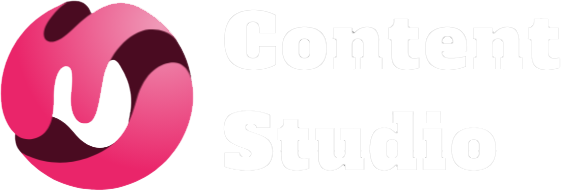LinkedIn Banner Size Demystified: AI Tips for SEO Optimization in 2024
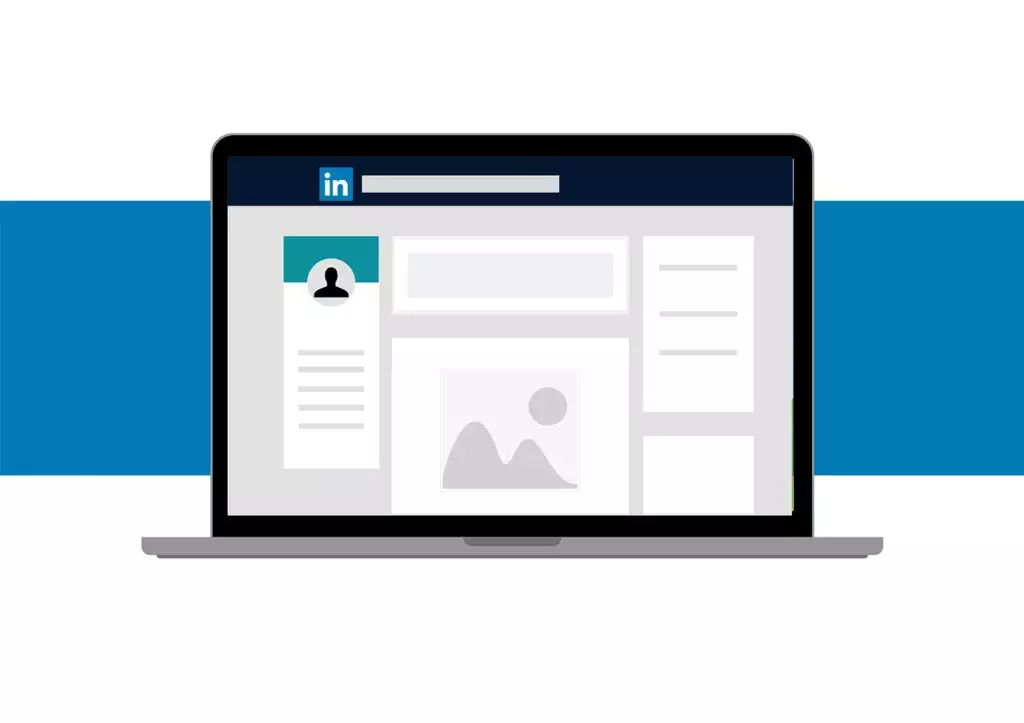
Introduction
We all know first impressions count, especially in a professional setting. Today, LinkedIn is the go-to platform for making those introductions, whether you’re showcasing your career accomplishments or representing a business. Your LinkedIn banner? That’s the digital equivalent of a handshake—get it wrong, and it’s like forgetting to smile.
But here’s the deal: your banner isn’t just a pretty picture. It’s a key element of your personal or company brand. And with a bit of AI magic, you can make sure it ticks all the right boxes—both visually and from an SEO perspective. In this guide, we’ll break down everything you need to know about LinkedIn banner size, along with tips on how to use AI to boost your profile’s visibility.
Why LinkedIn Banner Size Matters
Picture this: you land on a LinkedIn profile only to see a blurry, off-center banner. Does that scream professionalism? Not really. In fact, it’s like walking into a meeting with your shirt inside-out—embarrassing and avoidable.
Your banner serves as a visual elevator pitch. A sharp, well-designed image can instantly signal that you’re someone worth connecting with. Conversely, a poorly designed one might just send visitors packing before they’ve even had a chance to scroll down.
But it’s not just about looking good. Your banner also plays a big role in user engagement. The longer people linger on your profile, the more likely they are to hit that connect button, check out your content, or even strike up a conversation. It’s your virtual storefront, so why not make it inviting?
LinkedIn Banner and Image Size Guidelines
Alright, let’s get down to brass tacks. LinkedIn has specific guidelines for its images, and sticking to them is key if you want your profile to shine on all devices. Let’s break it down.
LinkedIn Profile Banner Size
For your personal LinkedIn profile, you’ll want to use an image that’s 1584 x 396 pixels. This size ensures that your banner looks clean and clear whether someone’s browsing on a desktop or their phone. Trust us—nothing says “amateur hour” like a pixelated banner.
Also, keep in mind that your profile picture overlaps with the banner. Avoid putting any critical information, like your company logo or a tagline, in that danger zone. Tools like Canva and Adobe AI can help you design around this tricky spot.
LinkedIn Company Page Banner Size
If you’re managing a company page, the dimensions change a bit. Go for 1128 x 191 pixels to keep things looking sharp. The banner here gives you a little more space to flaunt your brand’s colors, logos, or mission statement. Want to keep everything consistent across your social media platforms? AI tools like Socinator can resize your images automatically, so you don’t have to do the heavy lifting.
LinkedIn Post Image Size
When it comes to posts, here’s what you need to know:
- Single images: 1080 x 1080 pixels
- Multi-image carousels: 1920 x 1080 pixels
These dimensions ensure your images look great, whether viewers are scrolling through your post on a smartphone or a big desktop screen. Keep it consistent, and watch your engagement soar.
How AI Can Elevate Your LinkedIn Banner Game
You’ve got the dimensions down, but that’s just the start. AI is transforming the way we approach design, and it’s here to help you fine-tune your LinkedIn banner. Think of AI as the design coach you never knew you needed.
Image Analysis and AI Tools
Gone are the days of manually tweaking your images, hoping they’ll look good on all devices. AI-powered design tools like Canva and Adobe Sensei can now analyze your visuals in real-time. They suggest the best dimensions, color schemes, and even the placement of text or logos. And yes, they’ll also help you avoid those overlap zones we talked about earlier.
These tools offer more than just basic adjustments—they can optimize your banner for clarity, color contrast, and even mobile-friendliness. And the best part? They do it all in a matter of seconds.
AI-Powered SEO Enhancements
AI’s talents don’t end at visuals. It’s also got a knack for SEO. With tools like SEMrush and Moz, you can analyze which keywords are trending in your industry and find creative ways to incorporate them into your LinkedIn visuals. Whether you’re overlaying text or crafting a catchy tagline, AI ensures your banner is not just eye-catching but SEO-optimized too.
By marrying design with smart SEO, your profile becomes easier to find—not just within LinkedIn’s search algorithms, but also across search engines like Google. So, that banner isn’t just a pretty face; it’s a strategic tool that draws people in.
Best Practices for LinkedIn Visuals
Now that you know how AI can help, let’s take a look at some best practices for keeping your LinkedIn visuals top-notch.
Consistent Branding Across Platforms
Consistency is key when it comes to branding. Whether it’s your LinkedIn banner, your Twitter header, or your Facebook cover photo, keeping everything visually aligned strengthens your brand. This is where AI tools like Canva and Socinator can save you hours of work. With a few clicks, you can resize images for different platforms, ensuring everything looks cohesive no matter where people find you.
Creative Templates and AI Design Recommendations
Not sure where to start? AI-powered tools come loaded with pre-designed templates that are optimized for LinkedIn banners, post images, and more. These templates aren’t just pretty—they’re designed to meet LinkedIn’s exact specifications, so you don’t have to worry about sizing issues or awkward cropping.
With these tools, you can experiment with different layouts, colors, and fonts, all while ensuring your banner stays within the platform’s guidelines. It’s like having a professional designer right in your pocket.
Tips for Using AI to Enhance SEO on LinkedIn
SEO doesn’t just apply to Google anymore—it’s important on LinkedIn too. AI tools like Moz and SEMrush can help you identify keywords that are trending in your field and suggest how to integrate them into your profile. This could be as simple as embedding relevant terms into your banner text or placing strategic keywords in your post captions.
These tools also let you track metrics like profile views and user interactions. By keeping an eye on the data, you can continually tweak your visuals and content strategy to ensure maximum impact.
Real-World Examples of AI Success
Curious how AI-driven visuals are performing in the real world? Companies like Adobe are already reaping the benefits. By using AI-powered tools to analyze visual data, they’ve optimized their LinkedIn banners and other graphics to boost engagement.
Their results speak for themselves: better engagement rates, more profile traffic, and higher brand visibility. These case studies prove that AI isn’t just a gimmick—it’s a game-changer for professionals and companies alike.
Enhancing the User Experience (UX) with Visuals
Want to make your LinkedIn profile more interactive? Consider adding dynamic elements like image sliders or short videos to your banner. Not only do these elements catch the eye, but they also make your profile more engaging, especially for visual learners.
For instance, you could add a slider that showcases different aspects of your business, from behind-the-scenes shots to client testimonials. This keeps visitors intrigued and encourages them to explore more of your profile.
Conclusion
Optimizing your LinkedIn visuals is about more than just following a set of guidelines. It’s about using every tool at your disposal—especially AI—to create a profile that stands out in a crowded digital space. From banner dimensions to AI-powered SEO strategies, there are countless ways to ensure your LinkedIn profile leaves a lasting impression.